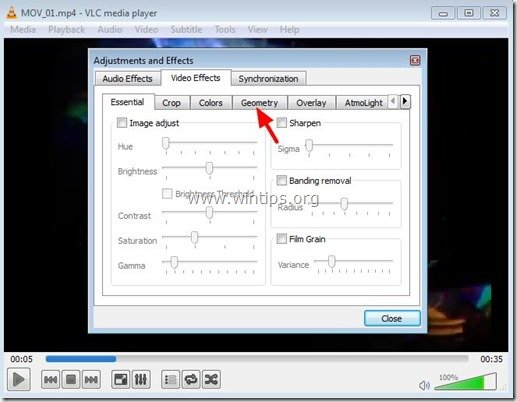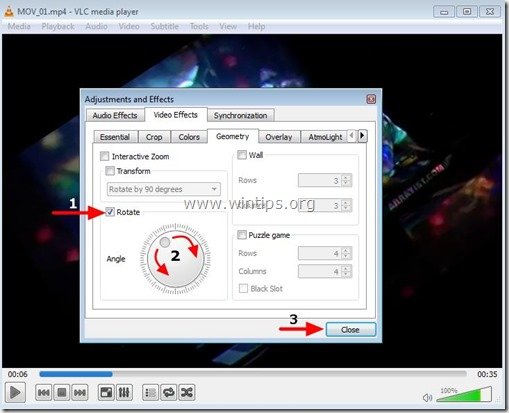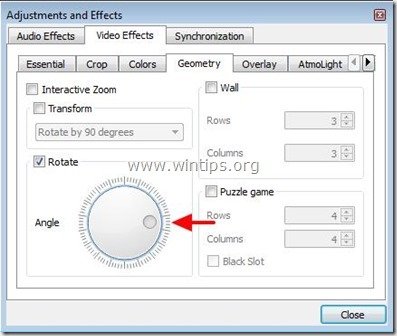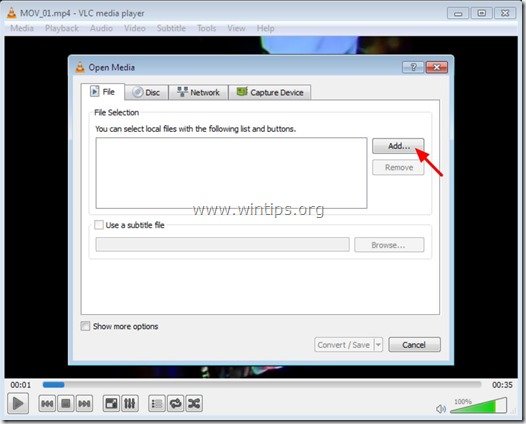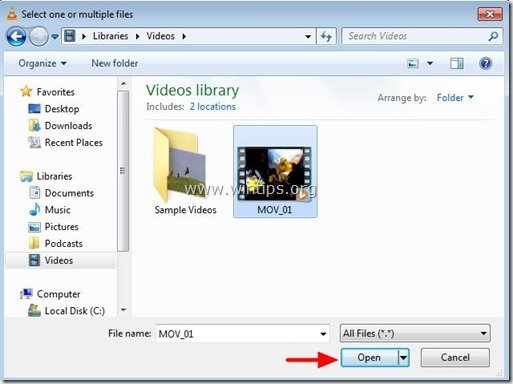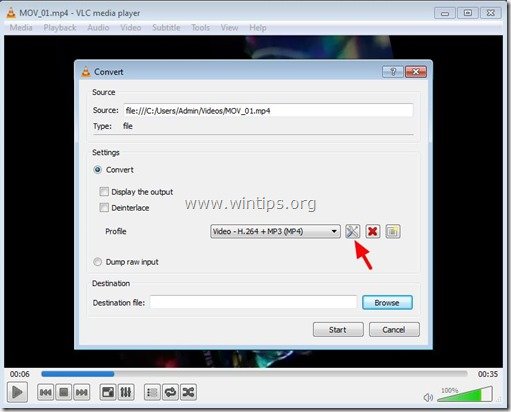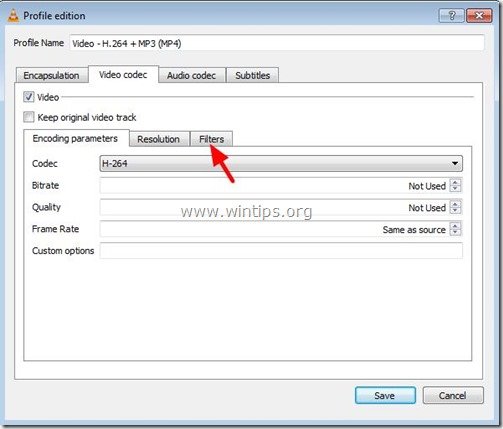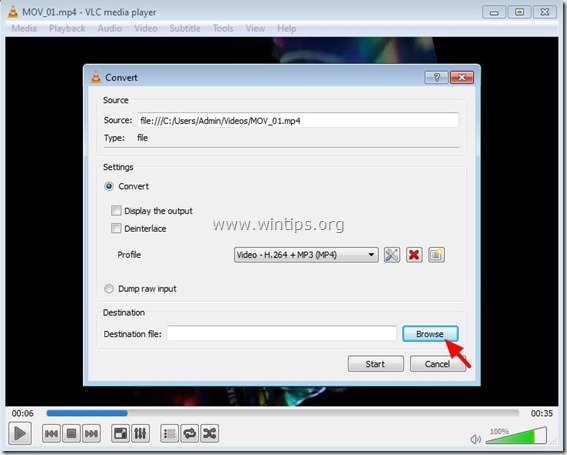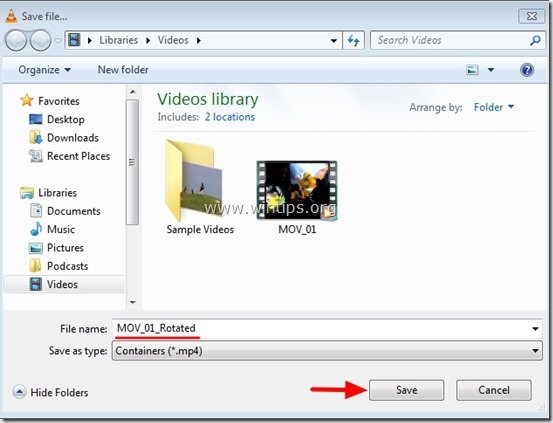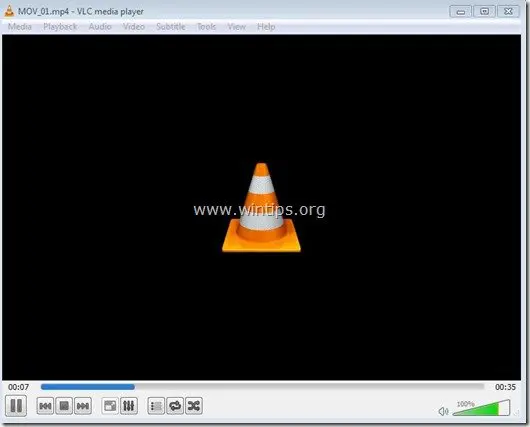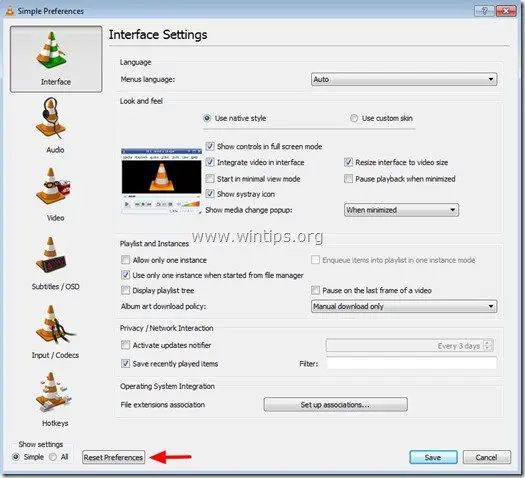چرخش فیلم با استفاده از نرم افزارvlc media player(برگرفته ازسایت wintips)
Step 1: Rotate your Video to the angle you like.
1. Now open the video that you want to rotate with VLC Media Player.
2. In the VLC Media Player main menu, go “Tools” > “Effects and Filters”.
3. In “Adjustments and Effects” window, choose the “Video Effects” tab.
4. In “Video Effects” tab, choose “Geometry”.
5. In “Geometry” options:
- a. Click the “Rotate” box to enable rotation.
- b. Then move the rotator (drag with your mouse) to the left (or right) until you specify the angle that you want to rotate your video.
- c. Press ”Close” to exit “Adjustments and Effects” settings.
Example: To rotate a video by 90 degrees Right: move the rotator to the Right at 90 degrees angle.
Now you can view and play your rotated video with VLC Media player (only) in the specified angle. If you would like to save your recent rotated video, then continue to the next step.
Step 2. Save a rotated video to the right angle.
After you have rotated your video to the angle that you want (as described at Step 2), then you can save your rotated video at the specified angle by following the procedure bellow:
1. From the VLC Media Player main menu, go to "Media" > "Convert / Save".
2. At "Convert/Save" options at "File" tab, choose "Add…" to add the video that you want to rotate.
3. At the “Select file(s)” window, find and select the video(s) that you want to rotate (e.g. “MOV_01” in this example) and press “Open”.
4. Then press the drop-down arrow found on the right of "Convert / Save" button & choose "Convert".
5. Now press the "Tools" button ![]() found at the right of “Video – H.264 + MP3 (MP4)”profile.
found at the right of “Video – H.264 + MP3 (MP4)”profile.
6. In Profile options, choose the “Video Codec” tab.
7. At “Video codec” options, choose “Filters”.
8. At “Filters” tab:
- Scroll down until you find the “Rotate video filter” and select the checkbox beside it.
- Press “Save”
Info – TIP: If you want to specify the audio quality of your video then:
- Press the “Audio codec” tab.
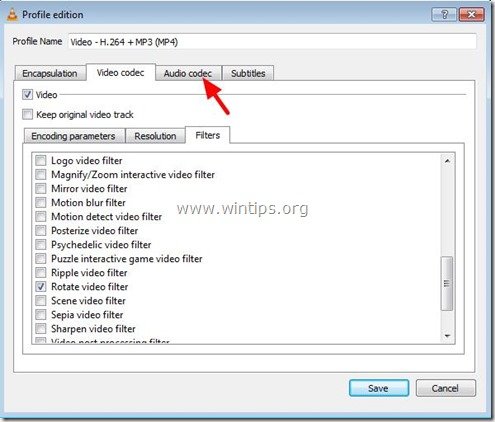
- At Encoding parameters you can choose the audio codec to be used for the video conversion (e.g. “MP3”) and/or you can specify a better quality for the final rotated video audio (e.g. “256 kb/s).
At the above example we have specify the “MP3” for audio codec and we set the bitrate to “256 kb/s”.
9. After you have edited the profile to be used for the conversion (Video – H.264 + MP3 (MP4)) you have to give a name for the converted (rotated) video and the destination where the video file will be saved. To do that:
9a. Choose "Browse.
9b. Choose the destination folder (e.g. your "Desktop") & then type a file name for the converted file (e.g. "MOV_01_Rotated”). Press the “Save” button when finish.
10. Finally press "Start" to start the conversion.
11. Now wait until the conversion process is completed.*
* As "Conversion/Streaming" process is executed, you see the following screen.
12. When the "Conversion/Streaming" process is completed, you have to reset all the settings that you have made in previous steps, before you can play your videos. To do that:
12a. From the main menu go to "Tools" > "Preferences".
12b. Press the "Reset Preferences" button at the bottom side of Preferences window.
12c. Finally close and then re-open again the VLC Media player program for the changes to take effect.