فروش انتی ویروس اروجینال کوئیک هیل نسخه internet security 2018 با قیمت باور نکردنی
در صورت مشاوره رایگان و خرید لطفا به ایمیل زیر پیام بدید تا در اسرع وقت در هر کجای کشور برایتان ارسال شود.a.hashemi8831@gmail.com وتلگرام 989031022715
در صورت مشاوره رایگان و خرید لطفا به ایمیل زیر پیام بدید تا در اسرع وقت در هر کجای کشور برایتان ارسال شود.a.hashemi8831@gmail.com وتلگرام 989031022715
1. Now open the video that you want to rotate with VLC Media Player.
2. In the VLC Media Player main menu, go “Tools” > “Effects and Filters”.
3. In “Adjustments and Effects” window, choose the “Video Effects” tab.
4. In “Video Effects” tab, choose “Geometry”.
5. In “Geometry” options:
Example: To rotate a video by 90 degrees Right: move the rotator to the Right at 90 degrees angle.
Now you can view and play your rotated video with VLC Media player (only) in the specified angle. If you would like to save your recent rotated video, then continue to the next step.
After you have rotated your video to the angle that you want (as described at Step 2), then you can save your rotated video at the specified angle by following the procedure bellow:
1. From the VLC Media Player main menu, go to "Media" > "Convert / Save".
2. At "Convert/Save" options at "File" tab, choose "Add…" to add the video that you want to rotate.
3. At the “Select file(s)” window, find and select the video(s) that you want to rotate (e.g. “MOV_01” in this example) and press “Open”.
4. Then press the drop-down arrow found on the right of "Convert / Save" button & choose "Convert".
5. Now press the "Tools" button ![]() found at the right of “Video – H.264 + MP3 (MP4)”profile.
found at the right of “Video – H.264 + MP3 (MP4)”profile.
6. In Profile options, choose the “Video Codec” tab.
7. At “Video codec” options, choose “Filters”.
8. At “Filters” tab:
Info – TIP: If you want to specify the audio quality of your video then:
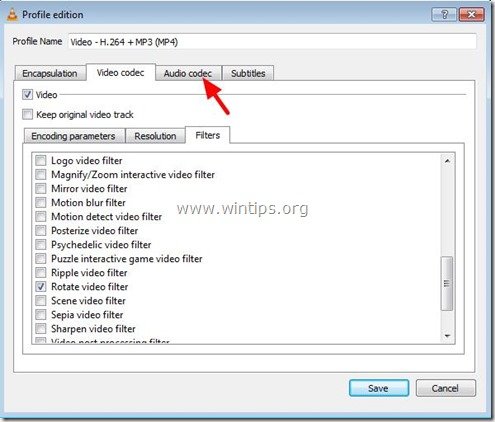
At the above example we have specify the “MP3” for audio codec and we set the bitrate to “256 kb/s”.
9. After you have edited the profile to be used for the conversion (Video – H.264 + MP3 (MP4)) you have to give a name for the converted (rotated) video and the destination where the video file will be saved. To do that:
9a. Choose "Browse.
9b. Choose the destination folder (e.g. your "Desktop") & then type a file name for the converted file (e.g. "MOV_01_Rotated”). Press the “Save” button when finish.
10. Finally press "Start" to start the conversion.
11. Now wait until the conversion process is completed.*
* As "Conversion/Streaming" process is executed, you see the following screen.
12. When the "Conversion/Streaming" process is completed, you have to reset all the settings that you have made in previous steps, before you can play your videos. To do that:
12a. From the main menu go to "Tools" > "Preferences".
12b. Press the "Reset Preferences" button at the bottom side of Preferences window.
12c. Finally close and then re-open again the VLC Media player program for the changes to take effect.
اگر نیاز دارید مطالب یک کانال ، گروه یا پنجره چت با یک فرد را در تلگرام بر روی کاغذ چاپ کنید ، تنها کافیست یک تلگرام همزمان یا تک به صورت وب داشته باشید یعنی وارد سایت web.telegram.org شوید و بقیه کارها مثل فعال کردن تلگرام در گوشی موبایل است پس از باز کردن پنجره چت در مرورگر خود با استفاده از امکان پرینت مطالب رد و بدل شده را انتخاب و سپس پرینت کنید.
در بعضی مواقع در تلگرام ما به صورت اشتباهی پیغامی را برای شخص مقابل ارسال میکنیم، همانطور که میدانید در تلگرام قابلیت پاک کردن پیام بعد از ارسال وجود ندارد و پیغام شما پس از ارسال برای طرف مقابل در سرورهای تلگرام باقی خواهد ماند و پس از آنلاین شدن وی نمایش داده میشود اما اگر شخص مقابل آنلاین نبود و تنها یک تیک پیغام (تیک ارسال) در زیر مسیج ارسال شده خورده بود و تیک دوم که به معنای رسیدن پیغام به شخص مقابل است (Message Delivery) هنوز نمایش داده نشده بود میتوانید با بلاک کردن شخص قبل از آنلاین شدن وی از دریافت و خواندن پیغام اشتباه توسط او جلوگیری کنید.
توجه کنید در این روش حتما باید منتظر بمانید فرد آنلاین شود و سپس او را از بلاک در بیاورید و به این صورت پیغام ارسال شده اشتباه برای او نمایش داده نمیشود.
پس Run را اجرا کرده و با تایپ "ping 4.2.2.4 -t" و زدن اینتر اگر در سطرهای آمده در محیط داس، اولش کلمه "Replay" باشد یعنی اینترنت موجود است مشکل مرورگر شماست ولی اگر کلمه"Time Out" آمد به احتمال 99 درصد حجم ترافیک اینترنت شما تمام شده و باید حجم خریداری نمائید.